Welcome back to Techy Tips!!!
Don't forget, if you missed out on any of our previous Techy Tip posts, you can always check them out here.
Did you ever notice that little picture next to the name of the site you are viewing?
It has a techy name - Favicon, which stands for Favorite Icon.
Want to create your own? Here is what I did:
Step 1: Open up PicMonkey and upload an image (in my case, my blog button).
Step 2: Change the size to 16 x 16.
Step 3: Save as a .png file.
You need a site to convert your .png file to a .ico file. When I did a Google search I found this site:
Step 4: Convert to a .ico file
Step 5: Now, head over to the layout in your blogger dashboard. On the top left you will find Favicon.
Step 6: After you click on Edit, you will be brought to this window.
Step 7: Choose your file and save.
Done!! Admire your work:)
Note that immediately after saving your favicon, you may not be able to see it. Check back after a few hours, or alternatively, clear your brower's cache. You can also make sure you did it correctly, by checking out the site where your favicon will be stored:
http://www.twosasters.blogspot.com/favicon.ico
Just replace "TwoSasters" with the name of your blog.


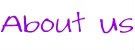
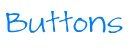
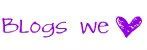













This is a great tutorial and very helpful. Thanks for linking up at Romance on a dime!
ReplyDeleteLove this! I heart favicons :)
ReplyDeleteDo you get sick of hearing how much I love your techy tips? I better be careful because I am soon going to become a techy myself because of everything you have taught me. Thank you for sharing another informative tip...I can appreciate how much time, thought, effort and detail you put into them.
ReplyDeleteThanks for the great tutorial. I've been wondering how to do this, and now I can make one for my blog. I'm excited to see what other great tips you have.
ReplyDeleteAnother AWESOME tip! I am putting this on my list of bloggy things to do!
ReplyDeleteThank you for sharing this with my Super Link Party! :-)
I did this. Thanks for the step by step tutorial. I am tech challenged and I very much appreciate when someone else figures it out for me.
ReplyDeleteThis was awesome tip and so easy to do. Thank you I took me less than 5mins and it is done. I love your tips
ReplyDeleteAwesome tutorial! Thanks so much for linking this up to The Fun In Functional! I had a fun favicon but I haven't got it set back up yet now that I've moved over to Wordpress. It's on my to do list though!
ReplyDeleteCongratulations! Your Techy Tips was the most clicked on link in my Super Link Party! Come check out your feature!
ReplyDeletehttp://earning-my-cape.blogspot.com/2012/06/super-link-party-5.html
I pinned this tutorial and featured it on my blog today! Thanks so much for linking it up! Feel free to grab a featured button if you'd like: http://practicallyfunctional.net/2012/06/features-from-the-fun-in-functional/
ReplyDeleteGreat tips! I love having my Favicon and it's easy enough that anyone can do it. Thanks so much for sharing at Mom On Timeout!
ReplyDeleteA HUGE THANK YOU to you girls for doing a techy tip on this. You don't know how grateful I am! I just changed mine. It was so beyond easy with your awesome tutorial!!! Thanks again!
ReplyDeleteJill