It's Tuesday and that means it is time for another Techy Tip!! YAY!
When I first came across Picnik - and now PicMonkey - I fell in love!! I found it easier then messing around with Photoshop:)
However, with Photoshop I was able to start fresh if I wanted to. I knew there had to be a way I could do the same thing in PicMonkey and after playing around a bit, this is what I came up with. {This was especially important to me when I was making my blog headers - which I promise to post about soon!!}
Step 1: Open up PicMonkey and upload an image (it can be anything..we won't use it anyways).
Step 2: Select Overlays and then Geometric Shapes. Choose the rectangle.
Step 3: Choose the color that you would like for your background. I choose white so that I would have a nice clean, white blank page.
Step 4: Enlarge the rectangle so that it covers over the entire photo. You will no longer be able to see your uploaded picture.
Next, use the merge tool to merge (you guessed it) the white rectangle with your initial photo.
Step 5: Have fun with the PicMonkey features and fun stickers to create whatever you want!
Enjoy playing around:)
Note that this is probably just one of many ways to do this. If you found another way, I would love for you to share your solution in the comments:)


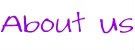
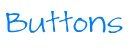
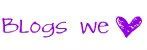










Thank you! I am using Picmonkey but did not know about the white blank page one can start. Pinned it for when I have more time to "play" around with this ;-)
ReplyDeleteHave a nice week!
Linda
BRILLIANT. As usual. Even taking time away to admire the newest bundle of joy, you still are bringing your A game to techy Tuesdays.
ReplyDeleteAnother great tip-- thanks! It's the "merge" button that I hadn't found yet...now I know what to do- thanks so much!
ReplyDeleteI love your techy tips... I'm so far from tech saavy.... they help me so much! Hope you ladies are having a wonderful day!!!
ReplyDeleteHugs!
-Heather
Stringtown Home
I love your techy tips! Thanks so much for sharing!
ReplyDeletea big THANK YOU..you are convincing me I CAN DO THIS..will try for sure.
ReplyDeleteJonell
Great tip, I did the same thing but before adding text to it I saved it as a jpg file. This way everytime I want to start with a clean slate I just upload the white file :)
ReplyDeleteNo way I have never heard of this. Thanks for sharing I will definitely use this. I'm a new follower, would love if you followed me at www.iheartpears.blogspot.com
ReplyDeleteAnother way to do this, is use their new collage feature, and just don't put anything in the boxes, make it the color you want and then save it to your computer. I have a white box that I named "blank background" and I just upload that anytime now!
ReplyDeleteGreat tutorial, I'm so happy that someone make PicMonkey. I was going to SCREAM if I had to use Google Plus...
Sending you sunshine,
Rachael
http://thegrowingtreeblog.blogspot.com
This is AWESOME! Thank you so much, your new follower - Tanya :)
ReplyDeleteGood to know! Thanks for linking this up at The Fun In Functional!
ReplyDeleteThanks for the tips! Now following you via GFC. :)
ReplyDeleteGreat tip. I've kind of gone back and forth between picmonkey and ipiccy since we no longer have picnik. I haven't decided which I like better.
ReplyDeleteI'm glad you linked up at Romance on a dime.
I've been loving Picmonkey lately. I used it to make my new header :) Thanks so much for sharing at Mom On Timeout!
ReplyDelete