Happy Techy Tuesday!!!!
Last week we talked about adding the same text or pictures automatically into each post (ie. your blog signature).
Jenny from The NY Melrose Family tweeted me {she has gotten me slightly obsessed with twitter:) } and asked if she could do the same to her email. Great question!!!
Since Jenny uses gmail, let's start there!
Head over to the gear icon on the top right of your Gmail homepage.
Select "Settings".
Scroll down until you see "Signature".
Two buttons are of importance when creating your email signature. You can add an image and also add links to your text.
For example...after clicking on the add an image button, you will be brought to this screen and asked to put in your image URL. As discussed last week, I use photobucket to store my images. I copied the URL from there.
You can also add text to your email signature. This will allow your email readers to link directly back to your blog, your shop or whatever else you would like to include.
Once you are done it might look something like this....
When you are done, be sure to scroll down to the bottom and save your changes.
Compose a new email and voila!
Perhaps you are using something other then gmail?
For Hotmail users, same idea, just a different way of getting there:
As always, if you need help, don't hesitate to ask!!
Questions like this one are always welcomed:)


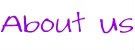
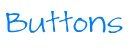
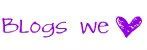















LOVE!!! You are a rock star!
ReplyDeleteI love these tips!! Thank you so much for posting!! This is so helpful.
ReplyDeleteI had a harder time with this one, maybe because of how I made my blog signature. I used live signatures. So trying to import that made me pull my hair out. But showing the link part was awesome. Thanks.=)
ReplyDeleteSweet! I totally just did this! Thank you!
ReplyDeleteSuch a great post! I am going to send it to some friends so they know how to add signatures. Thanks!
ReplyDeleteLeave it to Ms. Jenny to get your obsessed with Twitter :). She is having that effect on me with Facebook. Another wonderful techy tip. As usual, very concise and easy to understand. Your posts make me feel like a techy myself :)
ReplyDeleteI alwasy enjoy the tips that you guys provide :)
ReplyDeleteI just created a signature for my blog posts - didn't even think about doing it for email. Great tip - pinning so I remember to do it! Visiting from Super Link Party :)
ReplyDeleteAwesome tip, thanks for sharing it at The Fun In Functional! I use a signature in my Gmail, but it's just text and a link to my blog; I didn't even think about using an image there!
ReplyDeleteAwesome tip (especially for email ... doing it today!) and I'm a new follower :)
ReplyDeleteAwesome tips - thanks for posting!!
ReplyDeleteVisiting via the Pomp Party Hop
Sarah
http://acatlikecuriosity.blogspot.co.uk
I love your tutorials! I created a signature for my posts after reading your last post! I also appreciate how you go through it step by step. There are so many facets to blogging. I am a fan & a linky follower :)
ReplyDeleteAnother great tip!!! Seriously, you should publish a book with all of your tips!!! I love them!!!
ReplyDeleteThanks for sharing with my Super Link Party! :-)
I love your techy tips!! Thanks for sharing. Found you through Twoyellowbirds linky. - Shelly
ReplyDeleteI was wanting to do this this week! Thanks for sharing! Found you through Six Sisters Linky :)
ReplyDeleteYay! Your AWESOME Techy Tips (once again) received the most clicked on feature of last week's Super Link Party!
ReplyDeletehttp://earning-my-cape.blogspot.com/2012/07/super-link-party-11.html
Thanks for the tips, I love that you're doing these. Thank you for posting on Saturday Show and Tell. I hope you'll be back this week with more.
ReplyDelete-Mackenzie
http://www.cheeriosandlattes.com